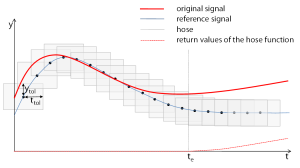Signal Settings
The results of a back-to-back test are stored in automatically created assessment variable. These new assessment variables are named after the signals that have been checked.
To distinguish the signals checked from the new assessment variables, you can add suffixes for reference, difference to hose, and difference to reference to the assessment variables.
Signal settings
Export
Select Export to display the comparison signals in the Signal Viewer.
Display difference to hose / Display difference to reference
By default, TPT generates a hose around the signal entered in the column Reference Name and checks if the signal entered in the Variable column is encapsulated within these bounds. The hose consists of all the rectangles with the size from the Time Tolerance and a tolerance value around every sample point of the reference signal.
Hose function
The figure above shows the rectangles of the hose function around the reference signal. The time tolerance is ttol and the tolerance value is ytol.
You can either display the difference to hose or the difference to the reference in the report.
|
Signal1 and Signal2 are used in the step list as follows: Signal comparison use case signals In the Signal Comparison assesslet, Signal1 is entered as Variable and Signal 2 as Reference name to compare Signal2 against Signal1. An absolute tolerance of 0.2 is entered to clearly see the hose and where both signals differ in the test report. The first image shows the report figure when selecting Display difference to hose, the secton image when you selected Display difference to reference: Report: Display difference to hose (Signal1_diff) Report: Display difference to reference (Signal1_difftoRef) The sections marked in rose color depict the periods where Signal1 is outside the specified tolerance. The light blue hose depicts the 0.2 tolerance value. TPT also shows the deviation values in the above the graphic. |
Highlight selective sample points in signal graphics
Select this check box to draw the signals with some highlighted sample points. This is especially useful to differentiate between two or more signals that overlay.
With highlighted sample points (A), without highlighted sample points (B)